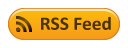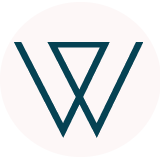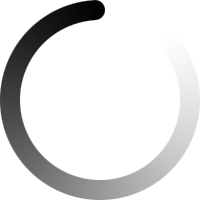Page jumps
Page jumps
Example
1
In some situations it is useful for the
survey not to present pages in order. Suppose that we wanted to create a survey
about watching sports on television.
Page 1
Question 1: Do you like sports? Yes/No
Page 2
Question 1: How many hours a week do you
spend watching sports on television? 2 hrs/4 hrs/ 6 hrs/8 hrs/more than 8 hrs.
If the respondent selects “No”, and then clicks “Next” on the first page, they will be sent, by default, to Page 2, which is not desirable. It is preferable that the respondent be sent to Page 2 if they select “Yes”, whereas, if they select “No”, they should be sent to the final page. This can be achieved by adjusting the “Logic” settings of the first question of the first page - for the option “No”, set “Then skip to” to “Final page”. This will have the following effect: if the respondent selects “No”, the survey will display the final page/”Thank you” without passing through the second page.
Example 2
Suppose we already knew that the
respondents watch sports on television and we wanted to find out if they prefer
team sports or individual sports.
Page 1
Question 1: What type of sports do you
prefer? Individual/Team
Page 2 - Individual Sports
Question 1: What are your favorite sports?
Tennis/Boxing/Golf
Page 3 - Team Sports
Question 1: What are your favorite sports?
Baseball/Soccer/Basketball
By default, this survey will behave in the
following way: Page 1 is followed by Page 2 regardless of the respondent’s
answer, which is not desirable. As with Example 1, we will adjust the “Logic”
settings of the first question: for option “Team”, jump to Page 3 - Team Sports.
If the respondent selects “Team”, they will not be sent through Page 2 -
Individual Sports. However, if they select “Individual” on the first page, they
will pass through both Page 2 and Page 3. To avoid this, use the “Jump to”
setting in the page parameters. Specifically, we will set “Jump to” to “Final
page” for Page 2.
Observations:
- Questions
that define page jumps must be marked with “Require an answer to this
question” in question/options; if the respondent does not enter any
answer, no jump will be made.
- Page
jump settings are displayed only if the survey contains at least two
pages.
- By
default, upon changing a page, the application scrolls to the head of the
page in order to start with the first question of the page. If the Page
jump setting is set to a certain question, the application will scroll to
a lower part of the page so that the chosen question is visible.