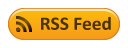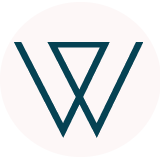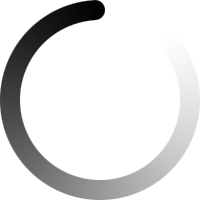Files storage
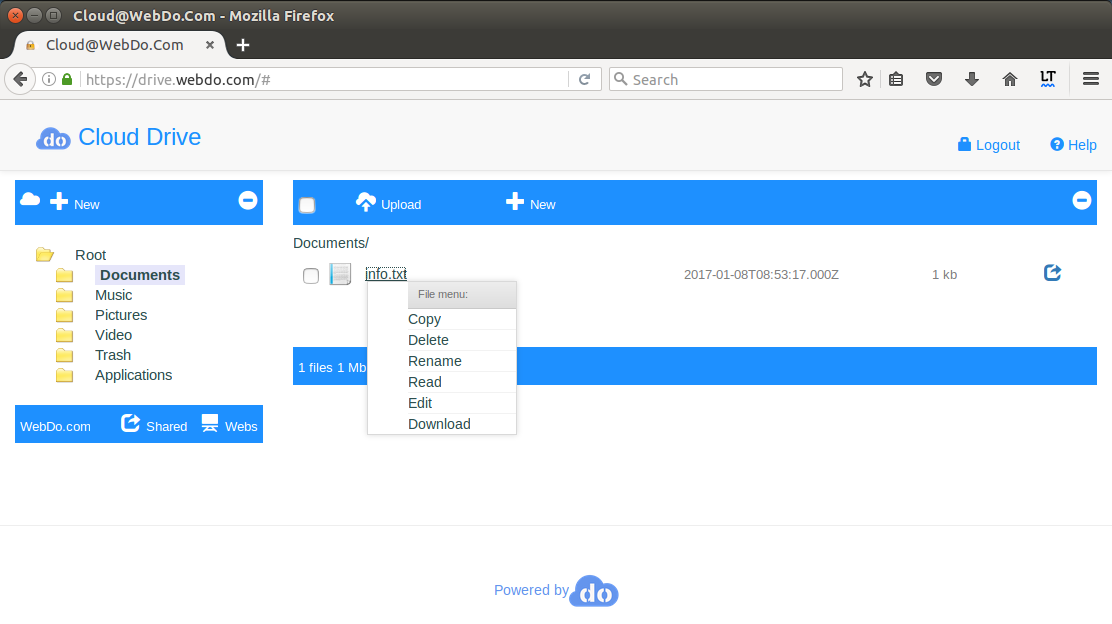
Folders: (left panel menu)
Root folders are fixed. You can not add a new folder directly under the Root folder.
Press "New" from left panel to add a new folder to selected folder. The folder name can not be changed later, this restriction was made in favour of application performance, the object storage and micro-databases we use work faster this way. Keep in mind that folders names cannot be changed, the only way around is to delete a folder and create a new one. You can delete an empty folder only.
Files: (right panel menu)
Use "Upload" to add files to the selected folder.
Use "New" to create a new file. You may create files that can be edited, at this time we offer editors for text-based files having syntax support for them (html, js, json, css, ...)
Click on one file will trigger file download. If you choose "Open file" on download dialogue, please consider that you will open the file locally on your computer, any changes are not automatically saved to the cloud drive (you will need to save the file locally and upload to your cloud folder).
Right-click will open a short menu, you may choose available options for the file type (depends on file extension).
All files are kept encrypted on object storage, a dynamic key is used to encrypt or decrypt one file, the key is created in memory at file action request (upload, download) from two keys that are stored in different locations.
The web builder cannot upload directly files for download, to do that you need to publish your project in order to create the website file structure and next create files folder, upload files and add download links to your website.
Add file download links to a website created with the web builder.
- Use the CLOUD drive application to create a files folder under your website root-folder
- Applications/webroot/builder/websites/<projectID>/files
- Upload files to the "files" folder
-
Add download links to your file
( short link like "/files/myfile.ext"
or full link like http://my-website-address/files/myfile.ext )
Create a web-hosting folder or a public web address using the DRIVE app:
- any folder under Applications/webroot can have a web address (url), using the right side button 
you will need to set a subdomain like "www" and chose one domain name from your domain names or a public one.
- you can upload your website as a ZIP file, upload and press the unzip button - right side