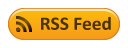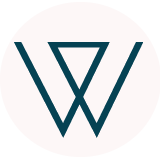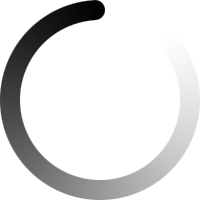Website menu
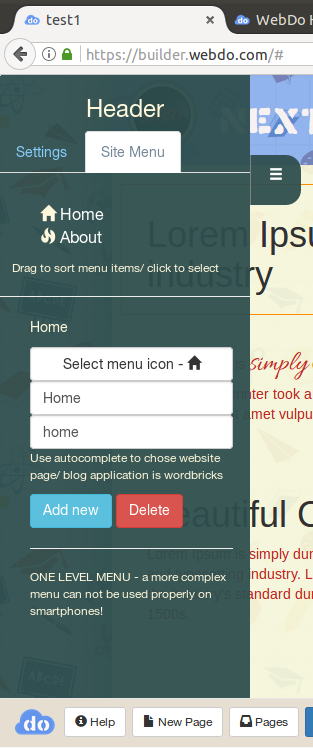
Add a new menu item, which can be a page on your website (page-code) or an external link.
Arrange your menu items with drag and drop. Add a small icon to your menu.
If you want to integrate the Wordbricks blogging application within your website, just set wordbricks to the link address.
The Wordbricks application can be configured from your website when published, for more information on our blogging platform use https://www.wordbricks.com .
Menu link can be another page or an in-page link.
For in-page links you will need to set an ID to one page block element near the page position you want the link.
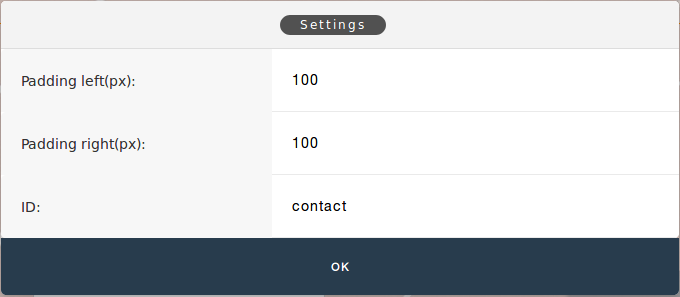
Press  icon button and set the block ID, the ID will be added to first DIV tag in the selected block section.
icon button and set the block ID, the ID will be added to first DIV tag in the selected block section.
Next, you can set the menu link to <page>.html#<myid> (sample: index.html#contact ). Your menu will point to the section in page.