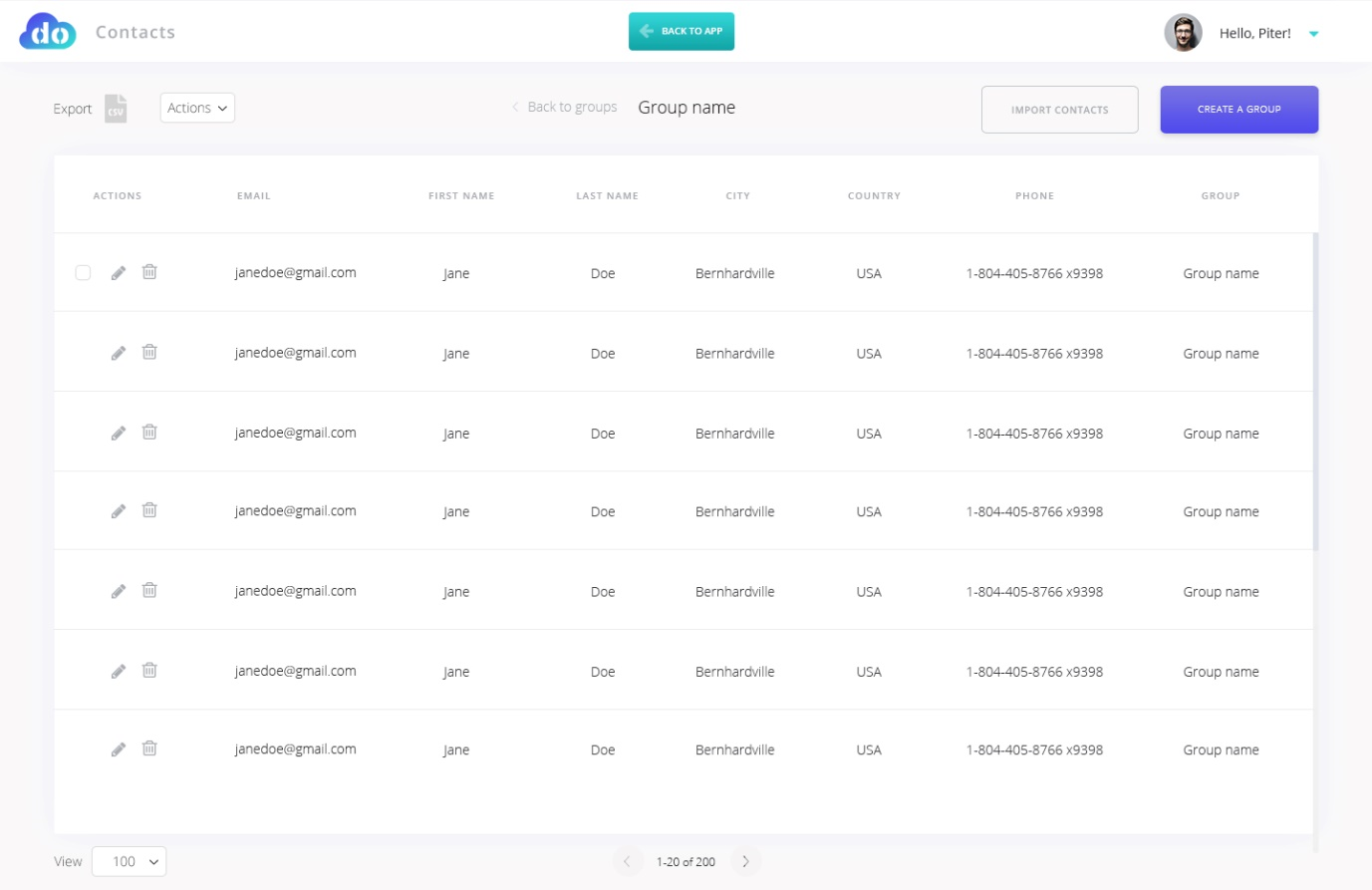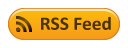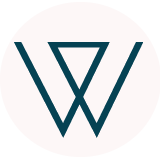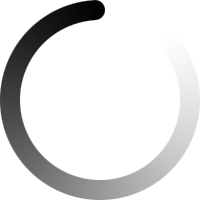Subscribers Management
In order to easily manage your subscribers you will be able to access the Contacts application from your Newsletter, Survey or E-detailing apps.

In the Contacts app you can view all your subscriber groups, create new groups or edit the existing ones. You can also import new contacts from a CSV or add new subscribers manually, one by one.
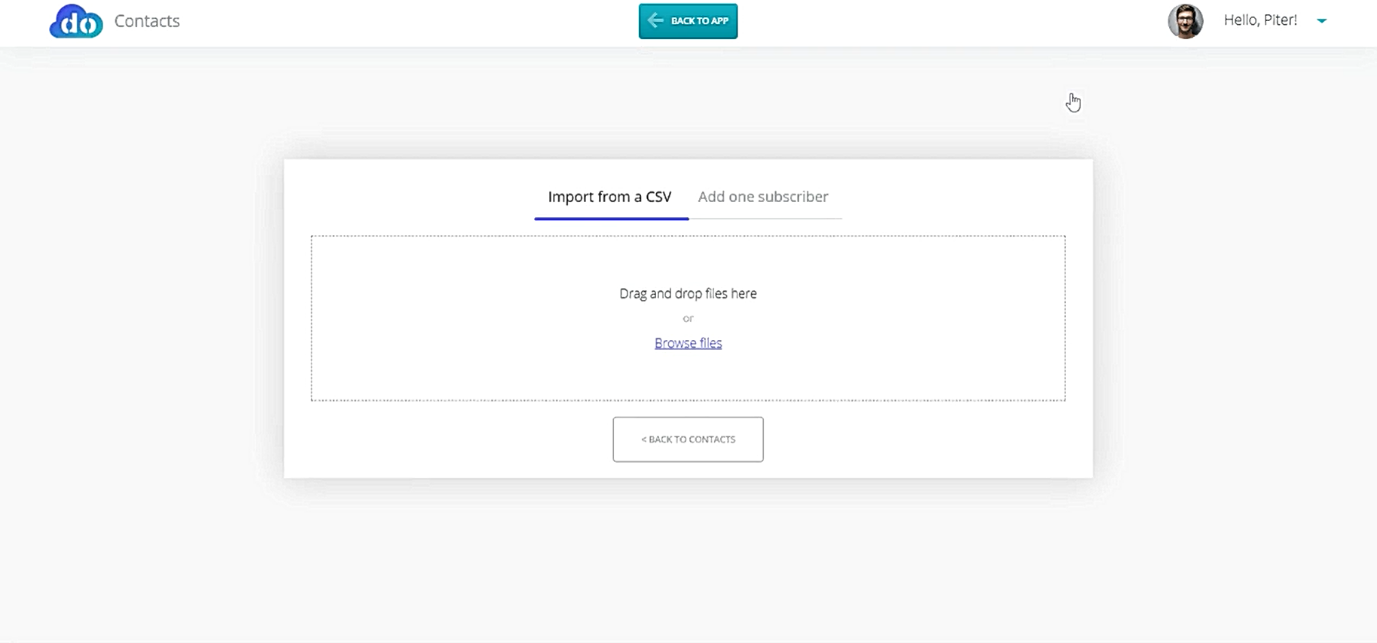
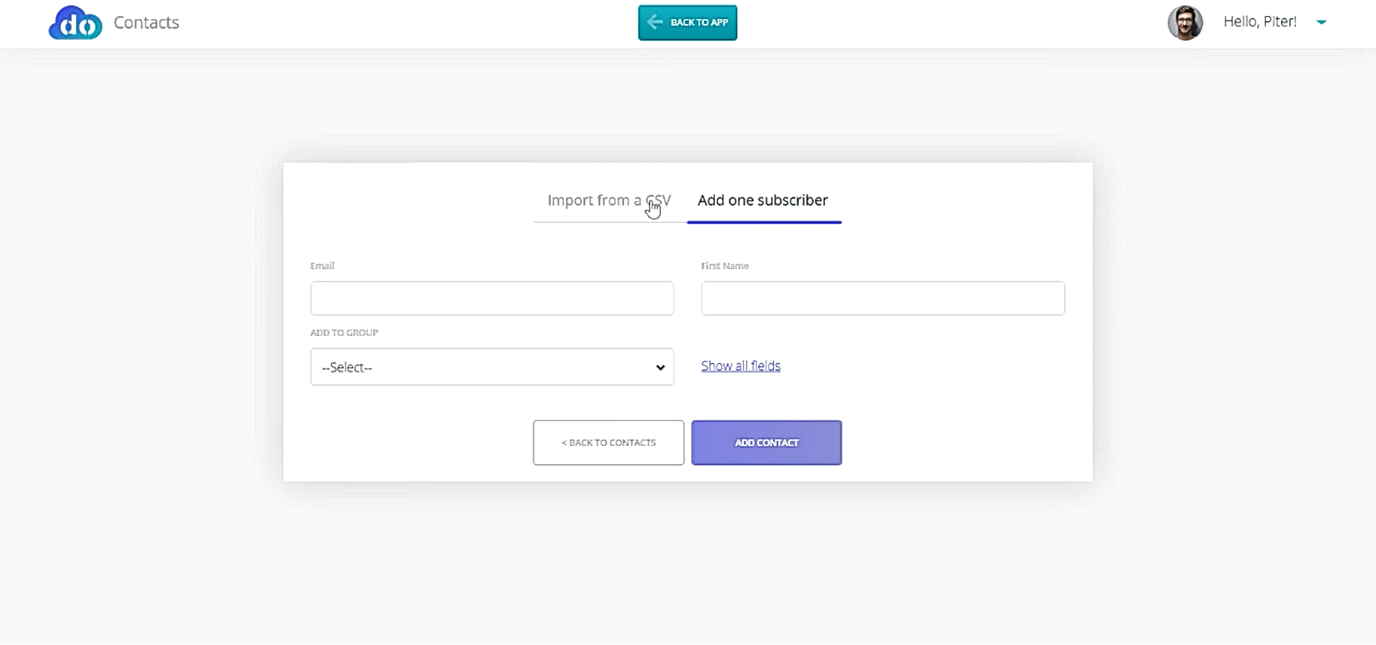
Let’s import a CSV into the Contacts app. Drag and drop your CSV ad let it upload. Assign a group for your newly imported contacts and validate the fields in your CSV file. The Email field is the only field that is mandatory. All the other fields, such as First Name, Last Name, Phone, Country and City, are not required for the list validation. Duplicate emails will not be imported, so rest assured, your email list will always be clean and well organized.
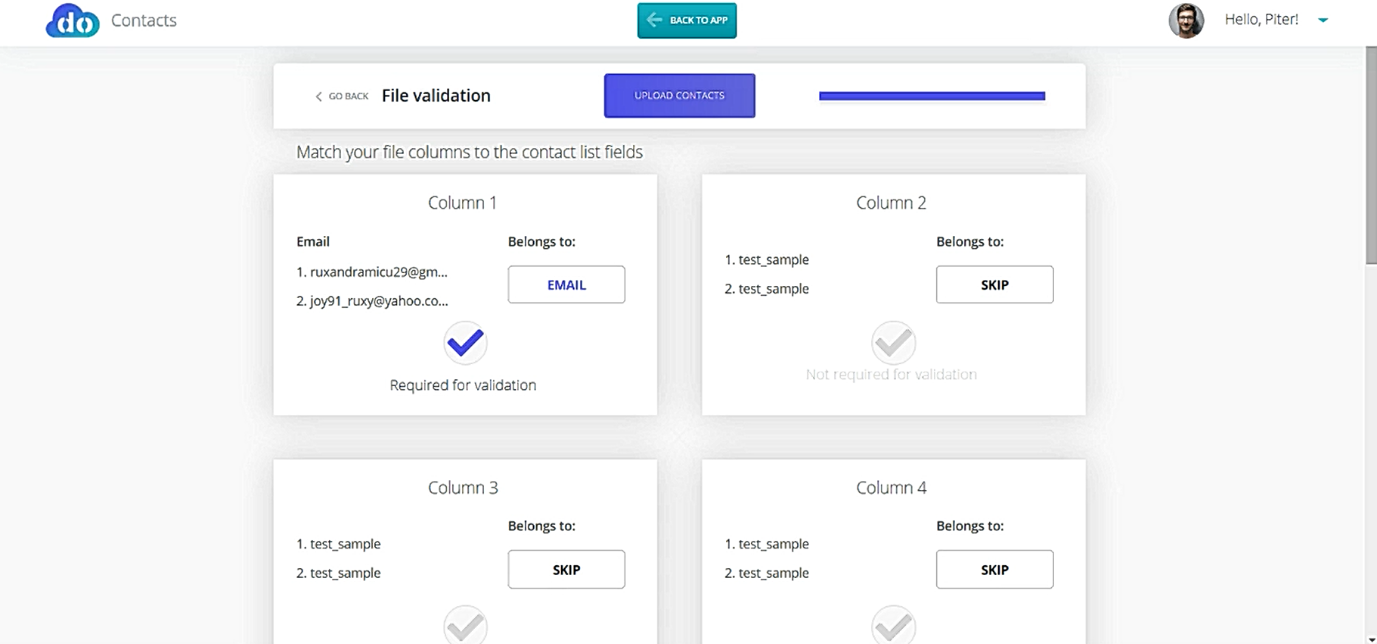
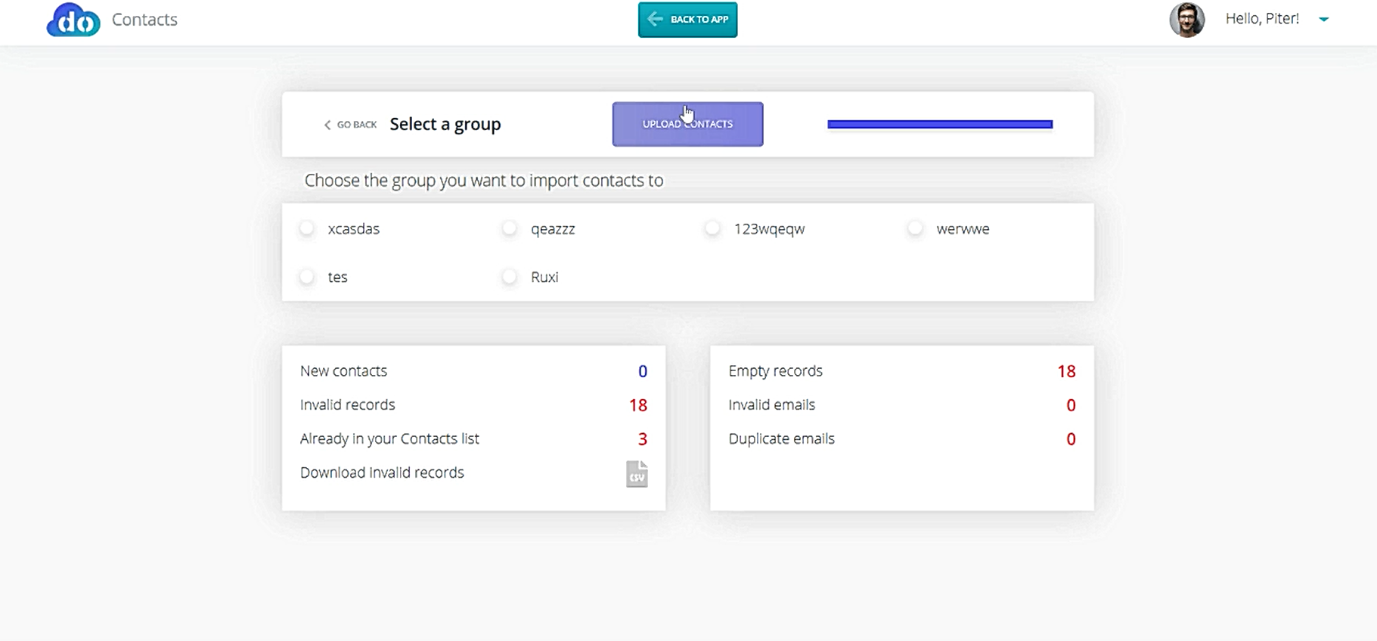
There are two view modes in the CONTACTS app. You can either see all your current subscriber groups, or get a more detailed view of each group you have created. Inside a group, you will see a table with all your contacts and their details. You can Export your list as CSV, delete or edit contact.